RocketLife
By Fred Thorlin
It looks like there is a breakaway leader in the internet photo processing category. If you want prints, just look for the lowest priced provider. If you want a good deal more, try RocketLife. RocketLife provides so much more support in producing your photo product than the other photo sites I have looked at it is no contest. After starting this review BusinessWeek’s Steve Wildstrom touted several of these sites that makes a range of products from photos. I thought I might have missed something. No. I found out the main thing RocketLife lacks is competition.
The thing I lack is graphic layout skill. Not a problem with RocketLife; it includes a page layout prosthesis. All you need is a collection of pictures to feed to RocketLife. With just a few clicks of your mouse the program assembles them into an attractive photo book. You say the photo book it created isn’t quite what you wanted. You just got lucky! The fun is in making changes with RocketLife. Join me on this walk through the RocketLife photo book amusement park.
To get started using RocketLife go to rocketlife.com and select the “Free Download” then launch the program which executes in your Internet Explorer web browser. To get started select your product using the buttons along the bottom. Then click the “Add Photos” button to identify the photos to be included in your book. On your first exploration I suggest you choose the Photo Book and thirty to fifty photos. All image processing is done on your computer; the pictures are not first copied to a web site for processing as is common. Because of this you are instantly editing and you work with your original images at their full original resolution. When you have finished adding photos you will see that your completed Photo Book is already displayed on your screen with your photos tastefully arranged in chronological order! Startling!
Pause for a moment and rejoice. You haven’t had to create a password, establish an account or provide you mother’s maiden name and you are using RocketLife productively. How civilized!
You can stop here and order the Photo Book as is, but then you would be missing most of the fun. The least you should do is look at each of the pages to appreciate just how clever this program is. To do this select the Customize step, “2”, in the upper left corner. There is a choice of automatic design versus manual design offered, but to choose manual you need to be a Calvinist or have something very specific in mind.
Your assembled Photo Book’s pages are displayed along the bottom of the screen. The pictures are in chronological order. You will see in the upper left area of the screen that you are in the Preview mode. Use the scroll bar below the pages to browse your book.
Throughout the program RocketLife Quick Hints pop up to guide you through the processing; they have a good balance between being tediously detailed and spuriously superficial. Read them.
Switch to the Themes mode to begin the fun. There are so many things to play with, and they all work so easily, that it is hard to proceed in an orderly fashion. Try to stay with me. The bottom of the screen shows the page spreads with their backgrounds applied. To maximize your instant gratification, click on a page with several photos on it. One of the photos will always be highlighted by a selection frame. To reposition the photo, drag it where you want it. Sizing is pretty obvious; just drag the sizing arrow in the bottom right corner. Similarly rotate the picture with its top right corner. But if you are truly lazy, like me, click on “Try More Layouts” at the left edge of the page. Your photos smoothly slide to a new configuration. Be careful. It is easy to get addicted to this feature. Between this and “Try Photo Rotation” you can fritter away an afternoon, but it is fun.
The top left corner of the selected image has some important Tools. Suppose you find that RocketLife has chosen other than your preferred photo to make the largest on the page. In Tools you declare the currently selected photo to become the largest, Favorite, photo. “Copy to Background” makes a monochromatic version of the selected photo into the current page’s background. If you are really proud of a particular photo, here you can scale it to Full Page squeezing out the other photos that it previously shared the page with.
Now let’s choose from the collection of themes on the left. Pick a Theme Category and then select the specific theme to be applied, either to all pages or to just the currently selected two page spread. Then proceed to the Theme Design tab above the page spreads. You can change backgrounds further and add a few design elements. Some of the Variations choices include a person icon. These use the Favorite photo in the page background. Other choices adjust your photo borders and backgrounds.
Move on from Themes mode to Arrange mode. On the left you see a display of either “Used Photos” or “Unused Photos”. The latter will show any photos you selected for the album but which are not currently included in it. This includes photos squeezed out by using the Make Photo Full Page option described above. To add photos from these collections to the page being Arranged just drag them onto the page. The Undo capability makes it easy to recover from ill considered changes, though, oddly, it doesn’t undo rotations.
Text mode enables adding captions to pages and pictures or creating floating text boxes. The Text Color applies to the selected object’s text and that on the background. Text Background color applies only to floating text boxes.
Touch Up mode provides some adjustments to individual photos and it has one really cool feature, Rub Through. This tool allows you to use an airbrush to paint one photo onto another. You choose the second photo to spray onto the selected photo. Try it. You’ll like it. When you have finished playing, I mean creating, or if you have only gotten ten minutes into a project, don’t forget to Save Project; it is at the top of the work area.
Once you are satisfied with your creation you can buy a printed copy; Order is Step 3. When you add your book to the shopping cart the transmission of the pictures and project to the RocketLife site commences; this will cause a delay commensurate with the size of your project. Up to this point response has been instantaneous. The incremental page pricing is a puzzle but the total price is very competitive.
I just received my first RocketLife photo book. It looks as good as it did when I developed it; which is to say great. The pictures are sharp and the colors are bright and the execution is clean.
At a recent conference RocketLife won the the DIMA Innovative Product Award. I am convinced that it is well deserved! In the course of developing this article I looked at several other internet photo services for creating photo books. Blurb and Picaboo are, in comparison, clumsy. Lulu is crude and appears to only produce black and white products. These three required setting up accounts and passwords before you got started and decided if they were worth the effort. There also seemed to be a focus on being vanity publishing houses whereas RocketLife just makes photo products for you, in a fun way, for a competitive price, conveniently.
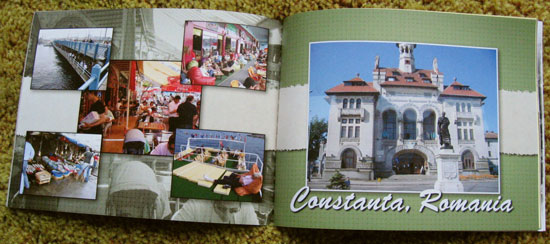
|

