

Window to the Web, by Beverly RosenbaumHALNet Provides Free VPN You must click on “I agree” to continue. The items you need are already checked, you simply click “Next” to continue. The default destination for the installation is “C:\Program Files\OpenVPN” so you can click “Install” or change the location at the next screen. During the installation process, the files are listed as they are extracted and installed.
When you reach the screen about Windows compatibility testing, please click “Continue Anyway” to complete the installation. It is simply an unsigned driver that will not harm your system. The following dialog boxes indicate that the installation is complete and you have an opportunity to view the Readme file. Click “finish” to close the wizard. A small icon will appear in your System Tray (lower right of the Windows screen). The color of the icon indicates the status of your VPN connection. and Green is connected. and then you’re prompted to authenticate, or enter your HALNet username and password, to complete the connection. When your connection is completed, a balloon will indicate the assigned IP address. Right-clicking the system tray icon again will display the menu that offers the option to disconnect. I’ve written in the past to warn you about the risks of using open wireless access points in public places. This “virtual” IP-based network uses encryption and tunneling to protect HALNet customers when traveling and extend the range
of secure connections for them away from home. I’ve tested it myself and found that it installs very easily and works flawlessly. If you have any questions or comments, please direct them to me or the HALNet support team. |
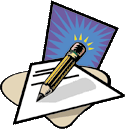 |