Movie Moguls Awake!
Edit Movies like a Pro
Preface.
The holiday season has come and gone and many readers have a new camcorder.
You want to make a movie! Some of you simply want to transfer your home movies
to a better, more permanent media. Whatever your need, one of these three programs
will fit you to a "T". All three are feature rich, relatively easy to use and
understand, and available for less than $100 - sometimes, way less. But you
will need a fairly hefty computer and large hard drive. Don't skimp on your
computer resources or try any of these programs on less than a Pentium 3/800MHz
system. Too slow and exasperating. Video editing does require basic planning
to be successful.
The usual advice. After installation, go to the vendor's web site and download
any updates and/or patches. Programs are not listed in any particular order.
I'm not a movie mogul, but I did tinker with one of the programs and it is
actually fun to make your own movie.
Enjoy.
Charles W. Evans, Reviews Editor

Studio
8, by Charlie Weekley
Pinnacle, developer of Studio 8, is designed for people who are beginner
to intermediate video editors. It is ideal for someone with a lifetime's worth
of home video who needs a more permanent storage medium as well as a way to
make your videos more interesting. The advantage of S8 is that you can capture
and edit your video like a pro (well, almost) without the cost and learning
curve of professional programs. You can add 3D scene transitions, titles, video
effects, background music and much more to make your video project more enjoyable.
Once you are finished, you can transfer your hard work back to tape, CD or
DVD to share with the world.
Pinnacle recommends a minimum of a 500MHz CPU with 256MB of RAM. S8
requires over 300MB of hard disk space for the program alone, and you will
need many times that to do any useful work. Installation was easy. Disk 1 took
about five minutes plus one restart, disk 2 was about the same. I highly
recommend the guided tour included on the installation; it makes you feel
like you really can do this. There is a seven MB update and a driver patch
that you must download and install, nothing unusual here.
S8 is amazingly easy to use. There are three basic steps involved in a video
project: capture the video, edit it, then output the movie to the storage medium.
When you open S8, you immediately see the three tabs at the top of the page, Capture, Edit,
and Make Movie. The program opens in the edit mode because this is the
most used area. To import video, click the capture tab. The resulting screen
will depend on how you are capturing your video: DV (digital video) through
a Firewire port, or analog video from an analog camcorder or VCR. You must
have some form of video capture hardware installed in your computer. All the
controls are easy to see and understand. For DV capture, you see a graphic
of a camcorder with all of the usual buttons (start, stop, pause etc.). The
capture process went smoothly.
Next, click the Edit tab at the top. Again, all needed tools are easy
to locate. The left navigation area has six tabs: video scenes (your captured
video), transitions, titles, frame grabs (stills), sound effects, and menus
(chapter headings for DVD, VCD and S-VCD). To the right of the tabs is the Album,
containing captured video frames, and on the far right is the player. The player
is where you review your editing work. Below this is the movie window, where
you edit all of your work.
Drag and drop clips from the album into frames in the movie window. This
is also how you add titles, transitions, stills, sound and all the other effects
to the movie; just drag and drop. The movie window has three different ways
to work on your movie. Storyboard view is where you drag and drop. Timeline view
is where you trim clips and effects for length and see your overall movie length. Text view
is an outline format where you can see details of what you have done.
The final step is to make the movie. Here you have a choice as to
the type of output for your movie, how you save and view it. The choices range
from videotape, AVI, MPEG, streaming video for the web, and disk (VCD, S-VCD,
DV). Once again this was easy to do, all controls are easy to find and use,
with no surprises. I was able to capture, edit and save my movie far more easily
than I ever believed possible. In two hours I actually learned how to make
a movie!
Pinnacle has done an excellent job making this program easy to comprehend
and use. The manual is well written and easy to understand. The program is
ideal for beginners through intermediate users; even pros could take advantage
of the simplicity and ease of use S8 offers. I highly recommend this program
to anyone with the desire to make movies. From simple editing of home video
to amateur movies, Pinnacle S8 is a very good starting point. For more information
and updates go to www.pinnaclesys.com.
Charlie Weekley is a HAL-PC member who uses Pinnacle Studio 8 to archive,
create and edit video in a new graphic arts business. He can be reached at chw_3@hotmail.com.
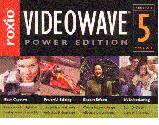
VideoWave
5 Power Edition, by Martha Harris
VideoWave, by Roxio, is well known for its CD burner software. It has taken
this experience over to digital movie editing. Start with a very user friendly
set of tools for a comprehensive range of editing that will quickly make the
novice look good (ditto for the less demanding business user). In addition
to the program CD, there are two CDs full of media content, including audio
files, video clips and themes - all of which you can import to your DVD for
great looking home movies. It is designed to capture, edit and produce video
in various formats from DVD or CD disks to streaming video on the web.
VW uses the "storyboard" metaphor called Storyline. Storyboard editing
is one of the most direct and easiest ways for the novice to quickly edit video.
If you have the right DVD burner, you can create a good quality DVD or Video
CD (VCDs can be used in your DVD player). You don't need a DVD recorder for
your movies, but you will need at least a CD burner. Ease of use starts with
VW's effortless installation and extends to its consistent, easily understood
interface - no guessing here!!
It is a highly structured and practical interface that you'll work with most
of the time. You capture and preview in a window on the right side, adding
videos individually to the storyboard at the top. The titling libraries can
create nice styles that use a variety of fonts, shadows, colors, etc. Text
positioning is limited to certain predefined areas - little flexibility here.
The program's overlay capabilities are exceptionally powerful. Set values for
start or hold or finish positions for most effects. Some customization is possible.
The lack of a timeline hampers the usefulness of these features, however.
The DVD authoring tools have improved, but the approach is like a blank piece
of paper in which you have full control over content and appearance. I would
like to have seen some basic design templates included for simple projects.
Simply plug in your digital camcorder and select Capture (you'll
need a Firewire port for this operation). Hit the Play button to start
the video and then select Video + Audio from the Capture menu. At this
point it does not separate your scenes automatically. The handy tool, Scene
Detector, searches for breaks and this makes editing easier. Hit the Author
DVD button and you'll be asked what type of disk you want to create: DVD,
SuperVideo or VideoCD. Now that's easy enough, but after the prior step, VW
begins to hiccup a bit. VW's strong suite has always been its pro-level visual
effects. Use the Time Warp feature to speed up or slow down selected
sections of your movie.
Although most other programs let you preview your movie before final production,
VW obliges you to produce, then save, then preview. Not good for longer projects.
Unfortunately, audio control remains a weakness. VW doesn't offer a multi-timeline.
You must first import an audio file (only WAV and MP3 files), then add it to
a pre-selected video. There were similar problems with the prior version.
On the other hand, this version has support for creating DVDs, VCDs and MiniDVDs
along with full support for WinXP, which means faster production for XP users.
I was impressed with the wide range of input formats. For example: AVI, MPG1 & 2,
MP3, Wav and Windows Media. Output is even more important: MPG1 & 2, RealAudio,
Windows streaming formats, etc. Remember that VCDs have lower picture quality
than DVDs.
Some things to work on: 1. The sound sync, 2. Good manual, but mediocre reference
and so-so HELP, 3. Improve time estimates and 4. Support for Super VideoCD.
VideoCD video quality is mediocre.
VideoWave 5 is best for home movies and less demanding business applications.
Professional editors may want a more advanced program like Adobe's Premiere.
VW is ideal for first-time users, since it offers a clear, understandable layout
and a nice range of exceptional tools. For more info and patches, go to www.roxio.com.
Martha Harris is a HAL-PC member who is a serious video hobbyist.

VideoStudio 6, by Charles W. Evans
Although VideoStudio, by Ulead Systems, arrived too late for a comprehensive
review, I want to ensure you have a sound "first look". VS 6 editing application
is an 8-step, workflow style interface aimed at beginning video editing enthusiasts.
Each step in creating a video is clearly defined, with a tab at the top of
the screen. While most video edit programs are primarily timeline-based, VS
allows you to edit your projects in Storyboard mode or Timeline mode
(very nice).
The Storyboard mode lets you assemble your project in a way that represents
the order of events that you want to showcase. The Timeline mode features five
separate tracks for media.
The first production step may be a problem since you will choose a template
based on your desired output, say MPEG-2 for DVD. Then the program automatically
captures all DV input into MPEG2 format and renders all transitions, titles,
and special effects in MPEG-2 as well. This approach saves final rendering
time, but you lose features such as scene detection. My advice is to select
the DV template and render after you've completed all your editing.
VS supports basic authoring. Where most programs let you import multiple
files, VS's plug-in can handle only two files. This approach is quite restrictive.
VS doesn't let you place text precisely over the background video and the font
and style libraries are rudimentary.
Menus aren't overly sophisticated while still giving enough features to produce
professional results. IEEE Firewire support works with most new DV cameras.
Many formats enable DVD/VCD Mpeg1 & 2 creation as well as NTSC and PAL
support. I wish it had a multiple track (video/audio) overlay like Adobe Premier.
Advanced special effects, multiple overlays, etc. are not available.
Note: you can edit audio, video and titles with frame-level accuracy in Timeline
mode.
Most DV cameras have standardized on the IEEE 1394/Firewire connection, so
stick with DV cameras and IEEE 1394 cards. Scene Detection automatically reads
the timecode on your video tape. Seamless Capture for Windows 9x FAT-32 users
allows continuously capturing your video in four GB chunks. The Effects library
has a range of preset transitions and effects. Once you are ready to commit
your video to an output method (web, videotape, CD-ROM, DVD, etc.), SmartRendering
will render only those parts that have "changed" (again, another nice touch).
One of the most efficient options is InstaView that allows preview without
first rendering!
VS6 supports more than two dozen video and audio formats. Program and content
CDs are included. The Manual is slim and follows a logical sequence in explaining
each operation. Some are inputs, some are outputs. Make sure it will support
whatever format you wish to OUTPUT to. VideoStudio 6 is a solid, value-packed
way to go to get your feet wet with video editing. For more information visit
Ulead Systems at 800-858-5323 or www.ulead.com.
Charles W. Evans is a HAL-PC member, Reviews Editor for the Magazine and
amateur movie mogul (?), who can be reached at reviews@hal-pc.org. |

