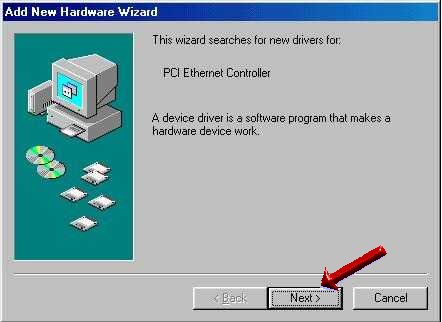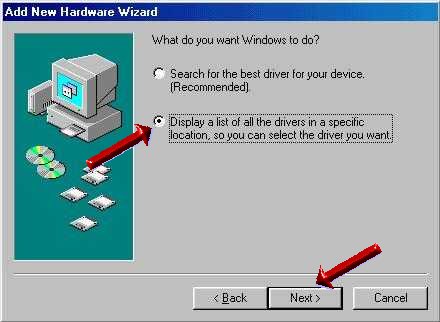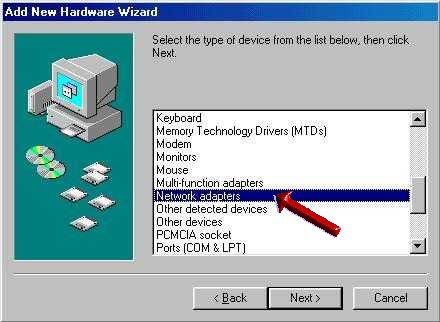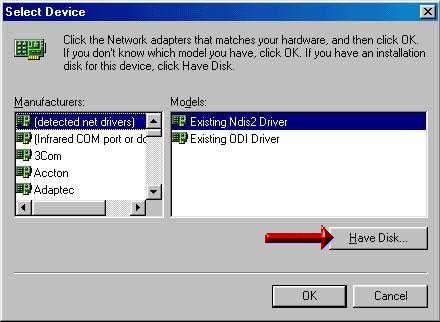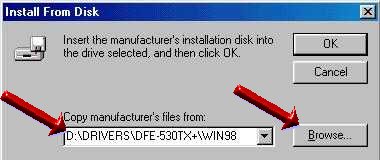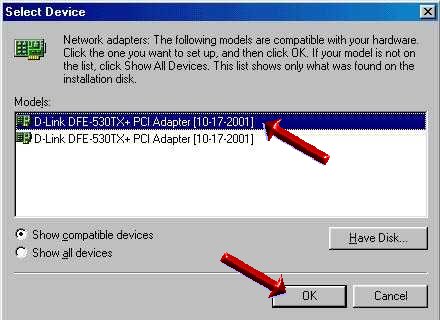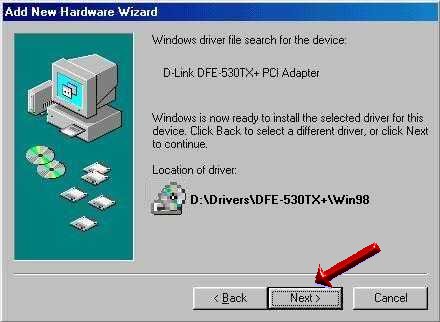ADSL Ethernet Card Installation
ATTENTION: You may already have a network card in your computer. Check in the Windows "Device Manager" before continuing.
- Right Click on "My Computer"
- Select "Properties"
- In XP/2k - Select the "Hardware" tab
- Select "Device Manager"
- Look in the "Network Adaptors" section.
If there is something listed OTHER THAN a "Dialup Adaptor" or "1394 Adaptor" then you probably already have one and can go back to the
Modem / Filter Installation.
Power off your computer and disconnect all of cables from the back of it. Take note of where they were because you will have to reconnect all of them later.
Take the cover off. There should either be a side panel that is attached with 2 screws or the cover will be all one piece that is held on by 4-6 screws on the back around the perimeter.

Click on the image for a movie
NOTE: Before you touch the ethernet card make sure you are touching the computer case to help avoid static discharge. Make a note of the model number of the ethernet card. It is normally a DFE-530TX+ made by D-Link. If your model is different then you will need to know what it is when it comes time to install the drivers.

Find an available PCI slot in your computer (normally the white ones about 3.25" long). Remove the dust cover (metal slot cover that is held down by a single screw on the top) from the opening in the case that corresponds to that PCI slot.

Click on the image for a movie
Carefully, but firmly insert the card in the PCI slot. It may be easier to rock it into the slot by pressing the back side (WITHOUT the metal plate on it) in a little then press in the front (WITH the jack and metal plate). Make sure it is in all the way and that it is even and level before screwing it down.

If you do not feel comfortable doing this then DON'T. Someone will install it for you at no cost if you are a member and are able to bring your computer to the HAL-PC office. Please call 713-341-8185, Monday - Friday from 10:00 am to 7:00 pm to set up a time to bring it up if you need to.
- Put the cover back on and reconnect the cables.
Ethernet Driver Installation
ATTENTION XP & 2K USERS: This card
should be detected automatically with XP or 2000.
There have been cases where some Windows 2000 and XP users with the latest "service packs" have been prompted for the driver for this card. If this is the case then PLEASE install the D:\DRIVERS\REALTEK\WIN[2000,XP] driver instead, otherwise, skip to the
Modem / Filter Installation.
Turn on your computer with your HALNet ADSL installation cd in the drive.
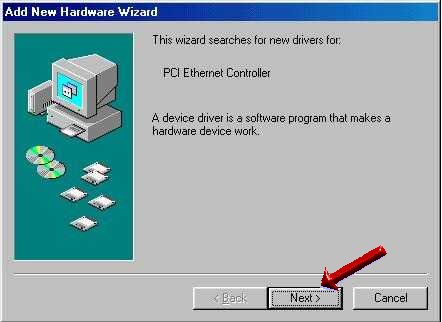
Once windows comes up you should get a screen similar to the above, where you would then click the 'Next' button:
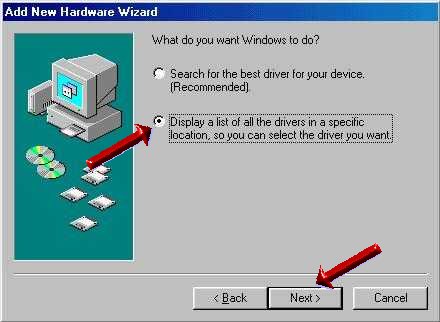
Select 'Display a list...' and click 'Next'
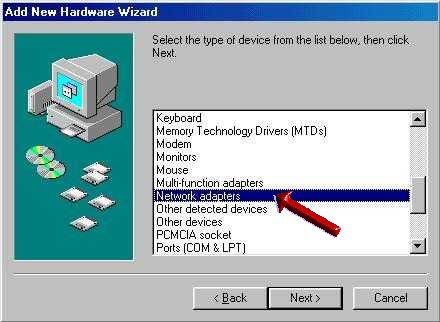
Scroll down and select 'Network adapters' then click 'Next'
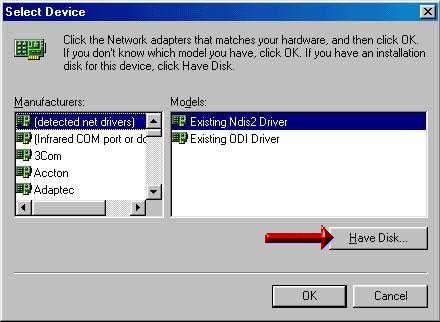
Click the 'Have Disk' button.
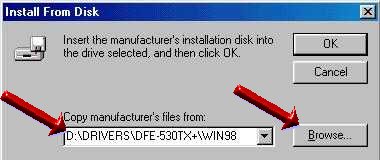
If you are using Windows 98/98se and have the model DFE-530TX+ type 'D:\DRIVERS\DFE-530TX+\WIN98' (where 'D' is the letter of your CDROM drive). For any other version of windows or model of Ethernet card click on 'Browse' and select the appropriate driver and operating system. Click 'OK' (CDROM format: D:\DRIVERS\"model of card"\"OS version")
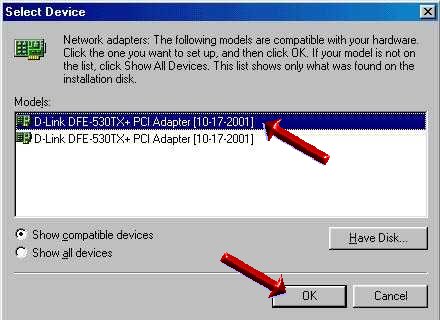
The next screen may show a couple of drivers, but as long as it shows at least one D-Link card then you're ok. Click on 'OK'
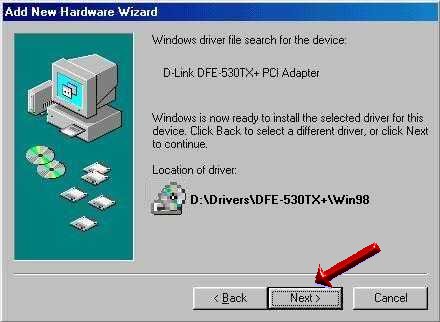
All you have to do now is click 'Next' and wait until it's done. Once the driver install is completed you will be asked to reboot, if not then reboot yourself.
Please continue on to the Modem / Filter Installation.
Feel free to our ADSL coordinator at 713-341-8185 if you have any problems or questions related to ADSL.