by Charles W. Evans
Preface.
How often has your wish list included taking your favorite MP3 songs on a trip…in the car…camping…or for a jog? It’s amazing how many programs are out there that will convert one direction or the other. I’ve selected some of the more promising ones. Most of them have some sort of trial deal or a free basic program. Either way, you can “try before you buy” to find the one that suits you. As usual, insure that you have the latest version or update. Each one has its own unique method to convert your songs and most have a “burn” option. The programs are not listed in any particular order, except the last one.
Enjoy.
Digital Jukebox
MusicMatch Jukebox 5
 MusicMatch
is as close to a digital jukebox as I’ve seen. Its player accepts most of your
audio files from commercial CDs to MP3s and RealAudio files. Although
it has something called Radio MX (a subscription service), I didn’t find
it particularly useful nor easy to navigate. I wasn’t interested in it…you might
be. Open up its menu-window, select the audio files you want to convert to the
MP3 or WAV format and press “go”. Oh wait! Go to the options menu first and
make a few selections as to quality, yes quality. The amount of file content/size
or “speed” will determine the sound quality. “CD quality” is 128kbps or higher,
“near CD” quality is 96kbps and “FM radio” quality is even less. “Near CD” quality
is compressed nearly 18:1, while FM radio compresses your file at about 70:1.
As you can see, if space is limited, the choice is yours. Unless you
output to high end stereo speakers, 96kbps is quite sufficient. That
will still get you about 150 MP3 songs on a CD!
MusicMatch
is as close to a digital jukebox as I’ve seen. Its player accepts most of your
audio files from commercial CDs to MP3s and RealAudio files. Although
it has something called Radio MX (a subscription service), I didn’t find
it particularly useful nor easy to navigate. I wasn’t interested in it…you might
be. Open up its menu-window, select the audio files you want to convert to the
MP3 or WAV format and press “go”. Oh wait! Go to the options menu first and
make a few selections as to quality, yes quality. The amount of file content/size
or “speed” will determine the sound quality. “CD quality” is 128kbps or higher,
“near CD” quality is 96kbps and “FM radio” quality is even less. “Near CD” quality
is compressed nearly 18:1, while FM radio compresses your file at about 70:1.
As you can see, if space is limited, the choice is yours. Unless you
output to high end stereo speakers, 96kbps is quite sufficient. That
will still get you about 150 MP3 songs on a CD!
One of the better features of MM is its in-line recording to create MP3 files from audio CDs, tape cassettes, a microphone and old LP records. Copying your old LPs can be a tedious process, but worth it. After the conversion, put the LPs on e-Bay, make a fortune and retire rich! Seriously, what a great music treasure/gift these converted LPs would be for a friend. The process is a bit more than just plugging your turntable or cassette recorder into your sound card, but not much more.
Navigation and options are easily understood. Cool, built-in accessories like the MP3 Equalizer that maintains a consistent volume level (normalization) for all your conversions ensure that your listening leisure is not interrupted by songs played at different volumes. Like most of these programs MM has an advanced option called the Playlist Manager. Make as many different lists or folders of songs that suit your mood or whim. Some other features you’ll find handy include a fade control and the capability to play a song as it is being converted.
MP3 files have info “tags” about the title, artist, category (rock, classical, etc.). MM edits these with ease or you can include your own comments. One feature I found especially helpful is its integrated CDDB support which allowed me to go to the Internet and automatically grab playlist/song tag info.
So you’ve got all the files. Now it’s time to “burn” them onto a blank CD. MM has full drag ’n drop capability to quickly burn a CD from several sources (CD, hard drive, etc.). It is not as fancy as a full-featured CD burner program, but it is a superb ripper. Once you’ve burned your CD, then print a cover with all your song titles. Oh yes, MM will burn DVDs. And with SmartSplit it’s easy to span any number of CDs. For more info go to www.musicmatch.com.
Now go the other way: MP3 to audio CDs
MP3 CD Converter 3.02
 OK,
most car and portable CD players won’t play MP3 files. MP3 CD Converter
solves that problem by converting any of your MP3 or WAV files into a format
recognized by commercial audio players. There were a number of similar programs
on the market, but most had awkward menus or poor interfaces. One I looked at
would make a good TV disaster movie! Caution: CDA files (commercial
audio files) are significantly larger than MP3 files and unlike MP3 files, you
are limited as to the number on any one CD. Several of us tried to research
why this is so — no definitive answer. So let’s just accept the limitation and
go forward.
OK,
most car and portable CD players won’t play MP3 files. MP3 CD Converter
solves that problem by converting any of your MP3 or WAV files into a format
recognized by commercial audio players. There were a number of similar programs
on the market, but most had awkward menus or poor interfaces. One I looked at
would make a good TV disaster movie! Caution: CDA files (commercial
audio files) are significantly larger than MP3 files and unlike MP3 files, you
are limited as to the number on any one CD. Several of us tried to research
why this is so — no definitive answer. So let’s just accept the limitation and
go forward.
Open the program, drag your MP3 or WAV files to the nicely presented menu and burn them on-the-fly. You do not need to convert to an intermediate file format, as many programs require.
MP3 CD Converter supports most existing CD burners. In fact, you can burn from different CDs or file locations.
Just drag ’n drop them from whatever source where MP3s are located. Let CD Converter do the rest. The main menu is simple, uncluttered and the options are obvious. Just click on the Add button, select the files you want to convert, then click on Burn. That’s it. At the top of the screen is a nice touch that shows how many total minutes of songs you’ve selected. You’ve got up to 80 minutes on most CD blanks.
As with MusicMatch, CD Converter supports CDDB Internet file “tag” grabbing. No more searching for info about a particular song. Its volume “normalization” (volume level control) worked nicely and transparently. I thought the interface was particularly friendly and easily understood. This is no high-end, complex program — just the basics and it does them quite efficiently. As a convenience to those of us who have created unique playlists, it will import several playlist formats into the CD layout.
Some of the nice extras include a well constructed, basic CD label for your jewel case. It includes a bit of basic graphic design, but not much more, which was OK with me. I never experienced a glitch or stutter with the decoding quality. Just great! To check out a song or two, there’s a nice, very basic player. For more info and updates go to www.mp3-cd-converter.com.
Back to MP3 conversions
Audio MP3 Maker 1.13
 Here’s
an extremely easy-to-use CD/MP3 ripper. But don’t let its simple, uncluttered
main menu fool you. It is a powerful decoder (ripper, if you prefer cool talk).
Audio MP3 Maker uses a two-step process. Select the audio CD
files to convert. Click on Extract, then Start and get a cup of
coffee. It converts in one, direct, transparent operation. In fact, you can
watch it convert from audio CD to WAV, then WAV to MP3. But you only press one
button. Life just couldn’t be easier. Ditto for WAV to MP3 files.
Here’s
an extremely easy-to-use CD/MP3 ripper. But don’t let its simple, uncluttered
main menu fool you. It is a powerful decoder (ripper, if you prefer cool talk).
Audio MP3 Maker uses a two-step process. Select the audio CD
files to convert. Click on Extract, then Start and get a cup of
coffee. It converts in one, direct, transparent operation. In fact, you can
watch it convert from audio CD to WAV, then WAV to MP3. But you only press one
button. Life just couldn’t be easier. Ditto for WAV to MP3 files.
There are not a lot of options. Actually, very few, but you only need to move files from whatever location where they are to the menu and press the convert button. And it converts quickly and it’s a two step process. Convert to WAV from an audio CD, and then convert to MP3 files. Actually, it converted very quickly to WAV and a bit longer to MP3s since that is a more complex compression operation. The quality of the resulting MP3 was excellent. Trust me. Not all conversions are “equal”. Some I tried had a few glitches, the resulting sound was not smooth and some even skipped a few music notes. It is fully CDDB aware which means you can quickly grab song info off the Internet. Often MP3 song info is not complete or it is inaccurate. I find this Internet “service” a real gem. Its greatest feature is the ease with which you convert between audio CDs and MP3/WAV files. The interface is simple, direct and powerful. By now you are wondering if it also burns CDs. It does not. It is strictly a ripper and it does its job well. No extras, no bells or whistles. For more info, to download the program and updates go to www.mjjsoft.com.
An exceptional ripper and player
PhatNoise Music Manager 1.81
 I couldn’t
resist this program, if for no other reason than the name. And don’t let the
name fool you. It is more than a basic music manager, much more. It is actually
the software for Kenwood Electronics’ Music Keg hardware. If you have
a very slow burner, it might support it. Otherwise, don’t get this program for
burning. But do get it because it is a great player with an extensive
set of options for playing and converting files to MP3s, WAV and WMA,
which is a Microsoft file format. There are lots of pull down menus to complete
your song’s info “tag”, such as its genre, type, etc. Although the options menu
is very extensive, it is not complicated and you don’t need to make a decision
about each option. It includes a number of very cool “skins”. (Not as many as
WinAmp, but what program does?) Each option is a full-screen menu and easily
read and understandable. The Search function operates based on one of
four criteria: Artist, Album name, Genre or Keyword. It is fast and accurate.
Just go to www. phatnoise.com and see
for yourself.
I couldn’t
resist this program, if for no other reason than the name. And don’t let the
name fool you. It is more than a basic music manager, much more. It is actually
the software for Kenwood Electronics’ Music Keg hardware. If you have
a very slow burner, it might support it. Otherwise, don’t get this program for
burning. But do get it because it is a great player with an extensive
set of options for playing and converting files to MP3s, WAV and WMA,
which is a Microsoft file format. There are lots of pull down menus to complete
your song’s info “tag”, such as its genre, type, etc. Although the options menu
is very extensive, it is not complicated and you don’t need to make a decision
about each option. It includes a number of very cool “skins”. (Not as many as
WinAmp, but what program does?) Each option is a full-screen menu and easily
read and understandable. The Search function operates based on one of
four criteria: Artist, Album name, Genre or Keyword. It is fast and accurate.
Just go to www. phatnoise.com and see
for yourself.
Convert & Burn MP3s, etc.
RecordNow MAX 4.0
by Robert DuVernay
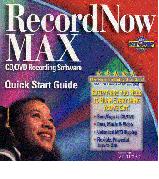 RecordNow
MAX v4.0, by Stomp, Inc., appears to be strongly related
to its Click’N Burn Pro. The major differences are these:
RecordNow has a Wizard, now includes an unlimited MP3 conversion feature
and connects to Gracenote CDDB Music Identification Service (an Internet
music locator service). You can burn a DVD copy and use DLA (Drive Letter Access)
which gives you a drag ’n drop CD-ROM and a simplified “make-a-bootable” CD-ROM.
The program sports easily understood Windows-like menus.
RecordNow
MAX v4.0, by Stomp, Inc., appears to be strongly related
to its Click’N Burn Pro. The major differences are these:
RecordNow has a Wizard, now includes an unlimited MP3 conversion feature
and connects to Gracenote CDDB Music Identification Service (an Internet
music locator service). You can burn a DVD copy and use DLA (Drive Letter Access)
which gives you a drag ’n drop CD-ROM and a simplified “make-a-bootable” CD-ROM.
The program sports easily understood Windows-like menus.
Record Now actually comes in two parts. The first component is the program and it will install as a default; the second part, a.k.a. DLA, will require you to uninstall Easy CD Creator or NERO if present (or you can skip the DLA step). DLA is the equivalent of DirectCD. If you want this feature, you can either use the previously installed product or remove the competition and install DLA. RecordNow runs fine without its DLA component and it does co-exist with the competition.
You can use DVD media. It does not provide any authoring or mastering software. If you have it on your system, RecordNow will find it and provide a link. The DVD functions are limited to copy, erase and use with the DLA program as a drag ‘n drop repository (this was not tested). I strongly suggest your taking time to review the comprehensive and well illustrated menus in the booklet which are clearly explained. You will move beyond the little Wizard quickly as it is somewhat limited. You can convert tracks from MP3, WAV and WMA formats to standard music CDs. With the included DLA software, users can leverage their CD/DVD recorder like a floppy or hard disk and easily drag and drop files onto their CD-RW and DVD+RW discs. It’s missing the obvious: won’t do jewel box covers with content lists.
One thing I especially liked is the auto link to the Gracenote/CDDB Music Identification service, which provides details when reproducing image copies. This option is explained in the Adding CD Text Information. Unfortunately, the product has a problem in this area, because when it concludes it gives a bogus error message. The image is OK and carries the full set of track details. You cannot use the CDDB to id tracks on a straight copy. The same option setup is used to RIP (Extract) MP3’s. Users can create CDs readable on an Apple system. Wanna’ burn a bootable CD from your recovery disc? Make a copy of an old cassette or LP? There are lots of features in the full application.
Whether you’re a first time user or an expert, RecordNow MAX provides the near perfect audio, CD, DVD, video and MP3 recording solution in one, handy, easy-to-use package. There are many options which you will want to modify and may have to. For more info and updates go to www.stompinc.com.
Robert DuVernay is a HAL-PC member and the Senior Instructor of the CD Burning for Everyone classes who can be reached at rpd@hal-pc.org.
E-mail me at webmaster@hal-pc.org with any comments you have and tell me what you want to see here.
Back to the Magazine Home Page
Last modified: 2002:10:10